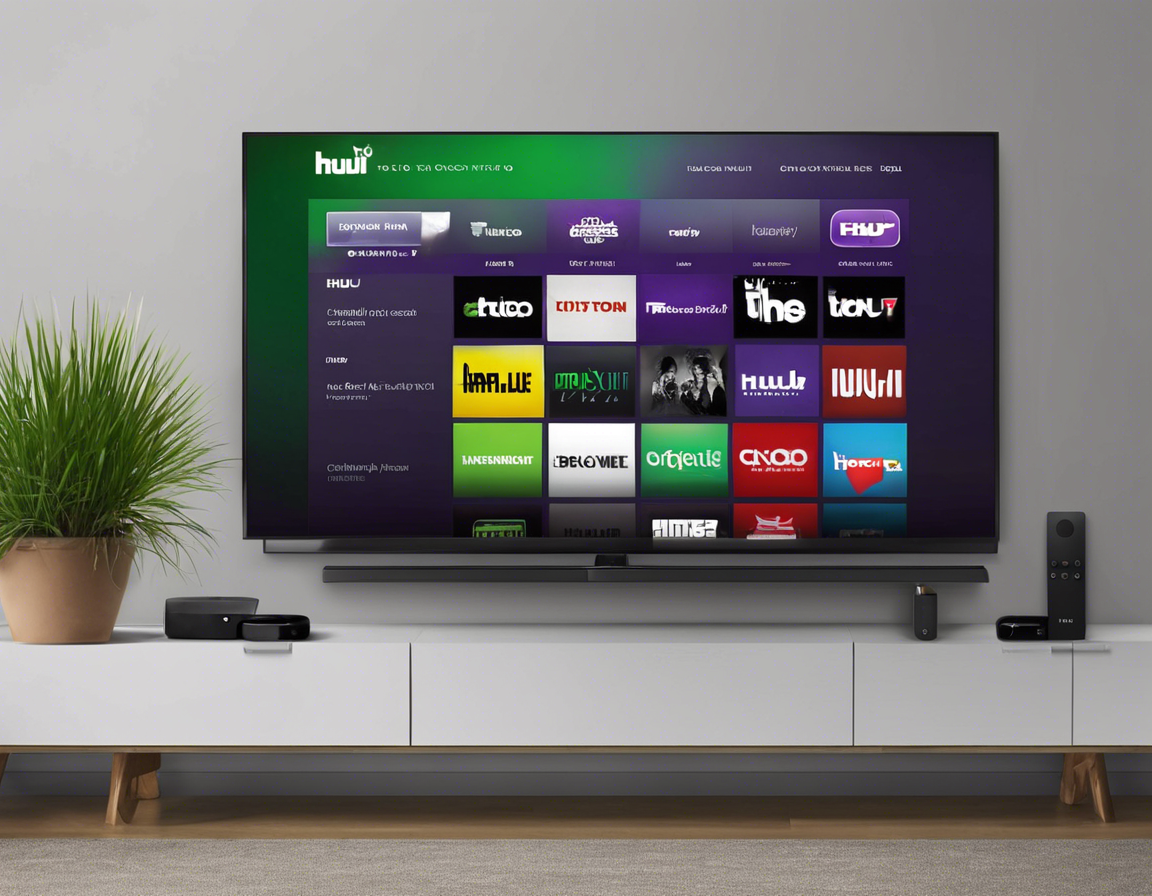Are you looking to cancel your Hulu subscription that’s billed through your Roku device? Hulu is a popular streaming service offering a wide range of shows and movies, but sometimes you may want to cancel your subscription for various reasons. If you subscribed to Hulu through Roku, the process of canceling your subscription may differ slightly from canceling directly through Hulu’s website. This guide will walk you through the steps to cancel your Hulu subscription on Roku effortlessly.
Steps to Cancel Hulu Subscription on Roku
Step 1: Access your Roku account
To begin the cancellation process, you need to access your Roku account. This can be done through your Roku device or by visiting the Roku website and logging in with your credentials.
Step 2: Navigate to your account settings
Once you’re logged in, navigate to your account settings. Look for the “Manage your subscriptions” section where you can view and modify your existing subscriptions.
Step 3: Locate your Hulu subscription
In the list of subscriptions, locate your Hulu subscription. It should be listed along with other services you’re subscribed to through Roku.
Step 4: Cancel your Hulu subscription
Find the option to cancel your Hulu subscription and follow the on-screen instructions to confirm the cancellation. Roku may prompt you to confirm your decision, so make sure to confirm to proceed with the cancellation.
Step 5: Check for confirmation
After completing the cancellation process, make sure to check for any confirmation messages indicating that your Hulu subscription has been successfully canceled. You may also receive an email confirmation regarding the cancellation.
Common Issues When Canceling Hulu Subscription on Roku
-
Difficulty finding the subscription settings: Some users may find it challenging to locate the subscription settings on their Roku account. In such cases, reaching out to Roku customer support for assistance can help.
-
Unintentional cancellation: It’s essential to double-check your selections before confirming the cancellation to avoid accidentally canceling your Hulu subscription.
-
Billing discrepancies: If you encounter any billing discrepancies or continue to be charged after canceling your subscription, contacting Hulu or Roku support is recommended to resolve the issue.
FAQs
Q1: Can I cancel my Hulu subscription directly through the Hulu website if I signed up via Roku?
A1: If you subscribed to Hulu through Roku, you’ll need to cancel your subscription via your Roku account settings. Cancelling through the Hulu website may not reflect the cancellation of your Roku-billed subscription.
Q2: Will I receive a refund if I cancel my Hulu subscription mid-billing cycle?
A2: Hulu typically does not offer refunds for mid-billing cycle cancellations. Your subscription will remain active until the end of the current billing period.
Q3: Can I re-subscribe to Hulu through Roku after canceling my subscription?
A3: Yes, you can re-subscribe to Hulu through Roku at any time by revisiting the Hulu page on the Roku Channel Store and selecting the subscription option.
Q4: Is there a specific time frame I need to cancel my Hulu subscription before the next billing cycle?
A4: It’s recommended to cancel your Hulu subscription a few days before your next billing cycle to ensure that you’re not charged for the upcoming period.
Q5: What happens to my account and profile data when I cancel my Hulu subscription?
A5: Your account and profile data will be saved even if you cancel your Hulu subscription. You can reactivate your subscription in the future and continue using your existing account.
Conclusion
Canceling your Hulu subscription billed through Roku is a straightforward process that can be done by accessing your Roku account settings. By following the steps outlined in this guide, you can successfully cancel your subscription and avoid any billing issues. Remember to check for confirmation of the cancellation to ensure that your subscription has been terminated. If you encounter any difficulties during the cancellation process, don’t hesitate to reach out to Roku or Hulu customer support for assistance.